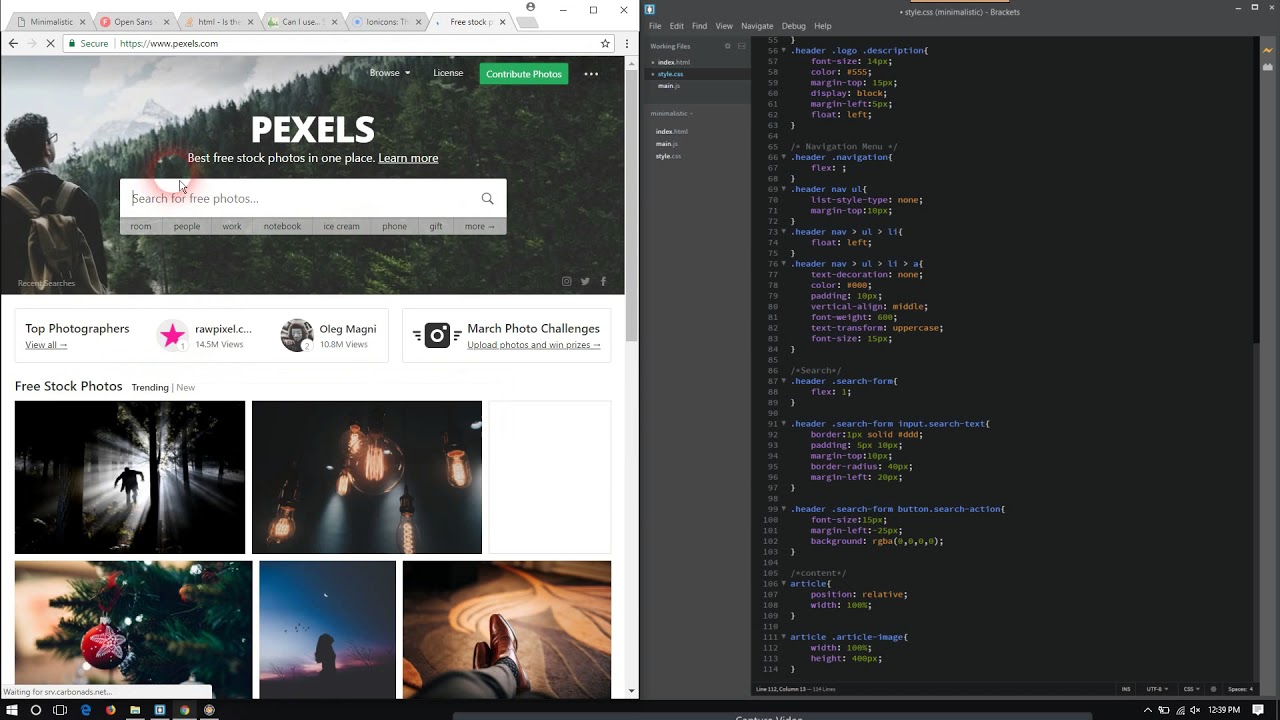This post will give you step by step instructions on how to set up a static website, like this one, and host it for free.
Technologies I used
- Hugo
- Netlify
- Github
Setup
- Make sure you have Hugo installed
- Mac:
brew install hugo
- Linux:
sudo apt-get install hugo
- Mac:
- If you do not already have a Netlify account, create one here
Using hugo
- Create a new project for your website
hugo new site my-site
- Add this new site to a Github repo
cd my-sitegit init -b maingit add .git commit -m "initial commit"git remote add origin <REMOTE_URL>git remote -vgit push --set-upstream origin main
- Pick out a hugo theme you like from here and start using that theme. I used hugo-sugoi
- If you do not plan to make a lot of changes, add this theme in to your project as a submodule
git submodule add https://github.com/aanupam23/hugo-sugoi.git themes/hugo-sugoi
- If you plan on making a lot of changes, clone the repo instead
git clone https://github.com/aanupam23/hugo-sugoi.git themes/hugo-sugoi
- If you do not plan to make a lot of changes, add this theme in to your project as a submodule
- In your theme directory under exampleSite there will be a file called config.toml. Copy that file in to the root of your project
- From there edit the config.toml and enter in all of the infromation for your website
- At this point you should be able to see your website
hugo server -D
- The changes you make will be live updated to the ip address given by the hugo server command
Adding content to your site
- Create a blog post by running
hugo new posts/my-first-post.md- It uses this formatting
--- title: "My First Post" date: 2020-01-05T18:37:11+01:00 draft: true --- Hello World!
Hooking up netlify with github
- Log in to your netlify account and grant it access to the github repo where your hugo site is stored
- Create a netlify.toml file at your projects root directory
[build] publish = "public" command = "hugo --gc --minify" [context.production.environment] HUGO_VERSION = "0.82.1" HUGO_ENV = "production" HUGO_ENABLEGITINFO = "true"- Now any time you push a change to your Github repos main branch, Netlify will automatically deploy those changes to your website
Adding your custom dns to netlify
- First you need to buy a domain. For this example I used Namecheap
- Once you have a domain name purchased go to your dashboard and click on your domainname
- From there scroll down to nameservers and change it to custom DNS. It will ask for nameservers. We get these nameservers from Netlify
- In Netlify go to site settings -> Domain management
- Click the options drop down and select ‘Go to DNS panel’
- There you will see 4 nameservers. Copy all 4 of those over to Namecheap custom dns.
- You now should be able to go to your custom domain name and see your hugo site is live!