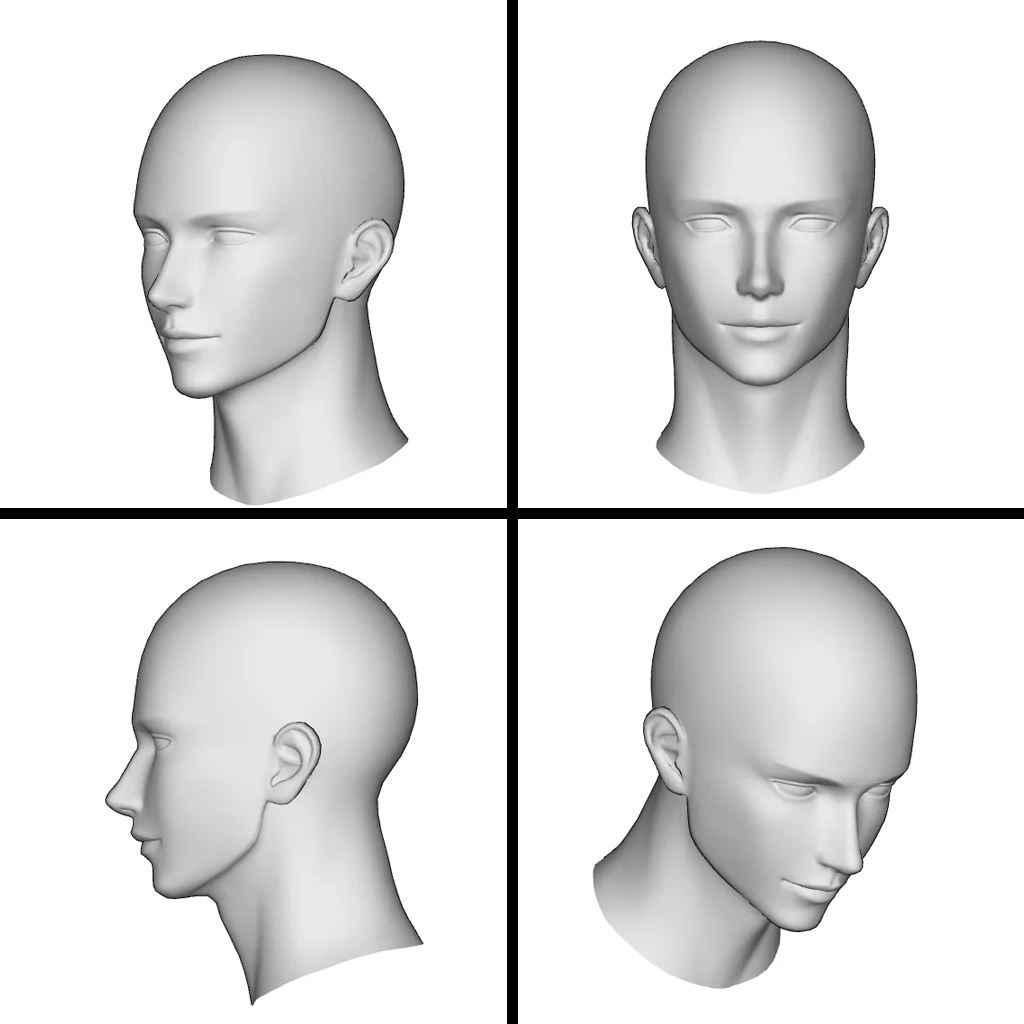For a guide on installing Fooocus, check out How to Install and Run Fooocus AI with an AMD GPU on Windows.
Advanced Character Creation Using Fooocus AI
For a more advanced and accurate character/person, we will need more than just one image. We will need multiple angles, emotions, lightings, and more. This will allow us to create a much more lifelike character.
Grid Creation
We need to create a grid of basic faces from all different directions. If you are creating a custom character, you will need to use Fooocus to do this. I recommend doing one direction at a time and stitching them together using basic image editing software. This can take some time to get good, usable images.
If you are creating a humanoid character, however, there are plenty of grids that exist online that you can download and use for your base grid. These can be found by googling phrases like “different angle face reference sheet.”
You only need a face that is facing forward, slight right, left, and slight down.
Character Creation
Now that we have our grid, let’s go to Fooocus.
- Select input image
- Click advanced, set stop at to 0.588 and weight to 0.916
- Load in the grid from above
- Make sure the resolution is correct
- Select the realismenginesdxl engine (the one I use and have had the best luck with)
- Enter your prompt, start simple, and slowly build it out as needed
- When you get an image you like, save this as your base image
Creating New Images
Now that you have your base grid, you can create new images.
Step 1: Create a New Prompt with Input Image
Create a new prompt and select the box for “input image.” Drop in your saved image from the previous step.
Step 2: Use Advanced Options
Click on the advanced box below the image to fine-tune how the image is blended. We will use the “faceswap” option to maintain consistency.
Step 3: Write a New Text Prompt
Write a new text prompt for the character while keeping the input image selected. This helps in generating images that align closely with your initial design.
Step 4: Fix Imperfections with Inpainting
If there are any imperfections, go back to the image prompt, but this time, use the “inpaint” option. Paint across the parts that are messed up and specify what needs to be fixed. Fooocus will regenerate those parts to correct the issues.
By following these steps, you can create advanced and consistent characters using Fooocus AI. Experiment with different settings and prompts to perfect your character designs.